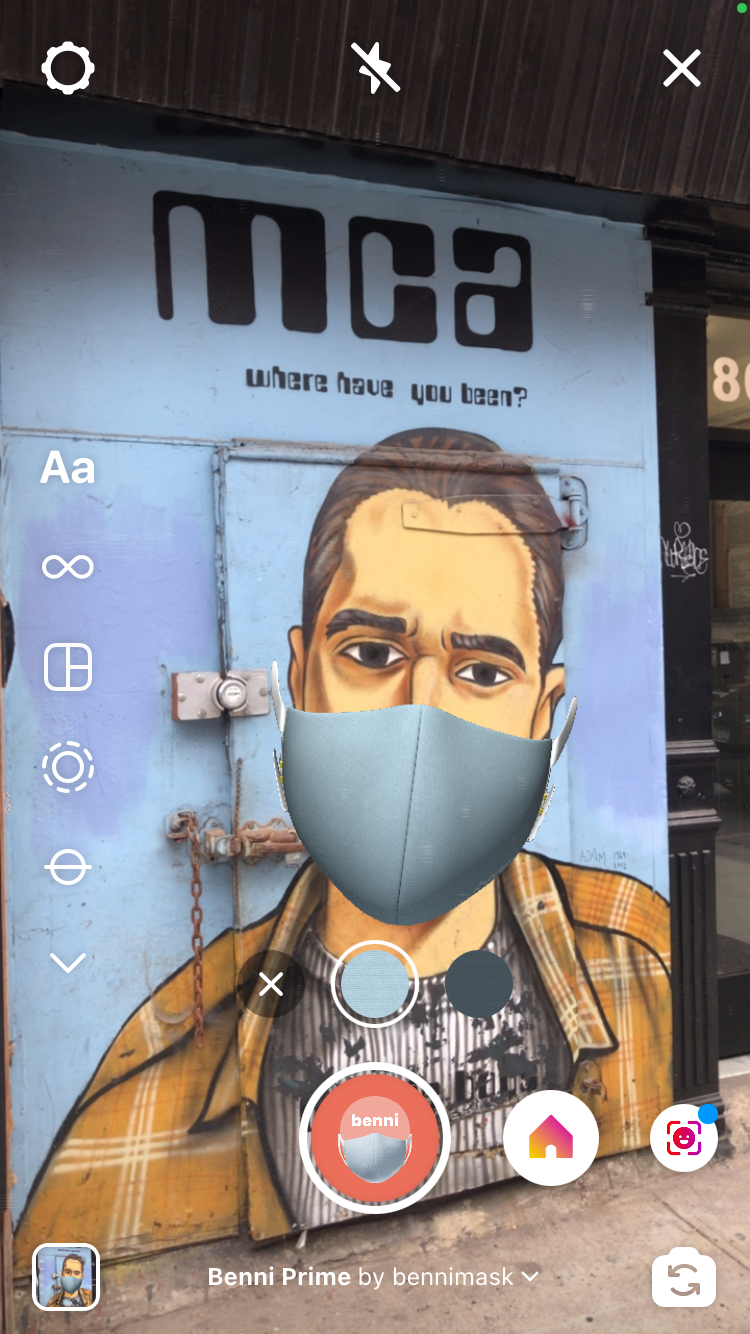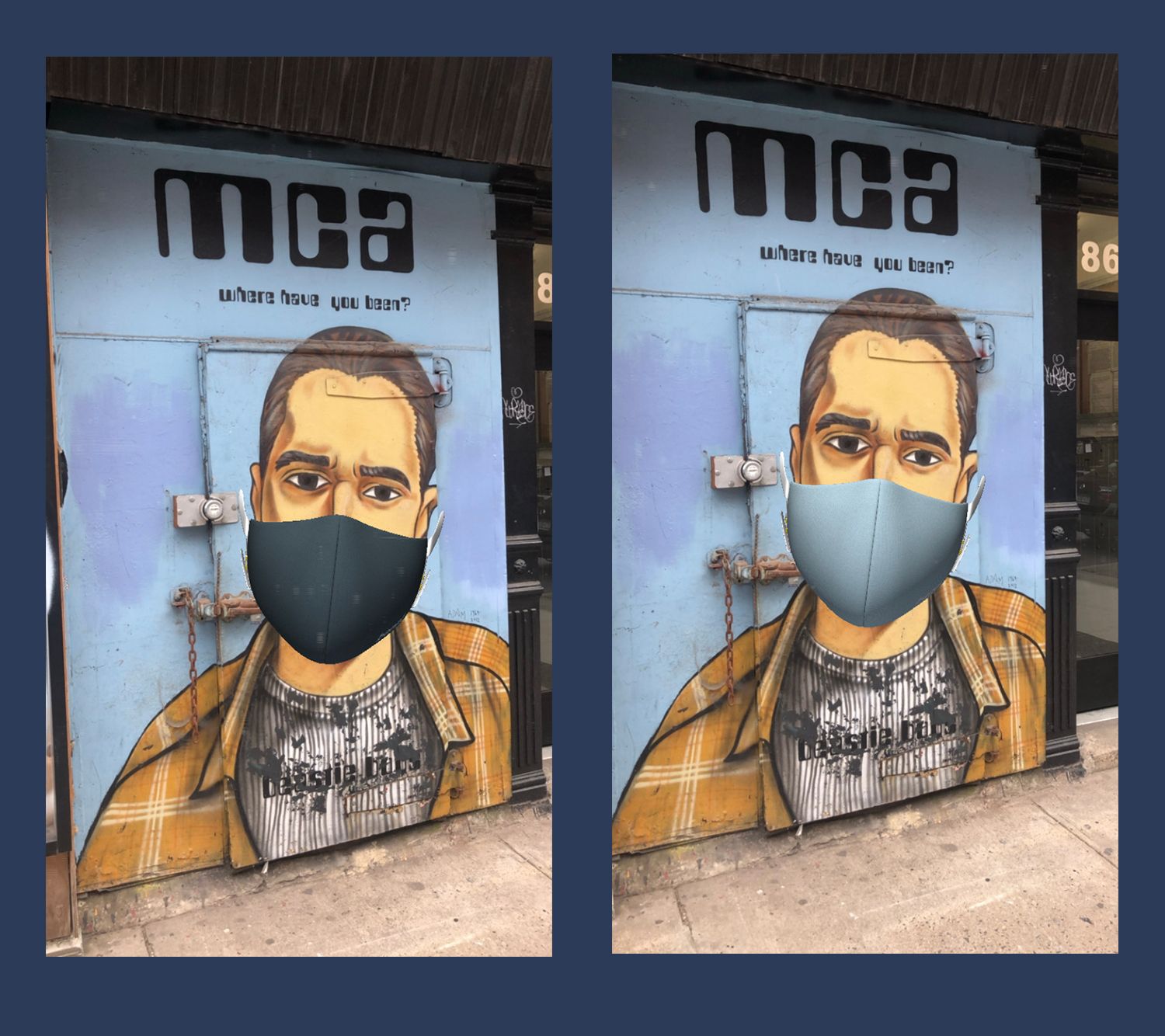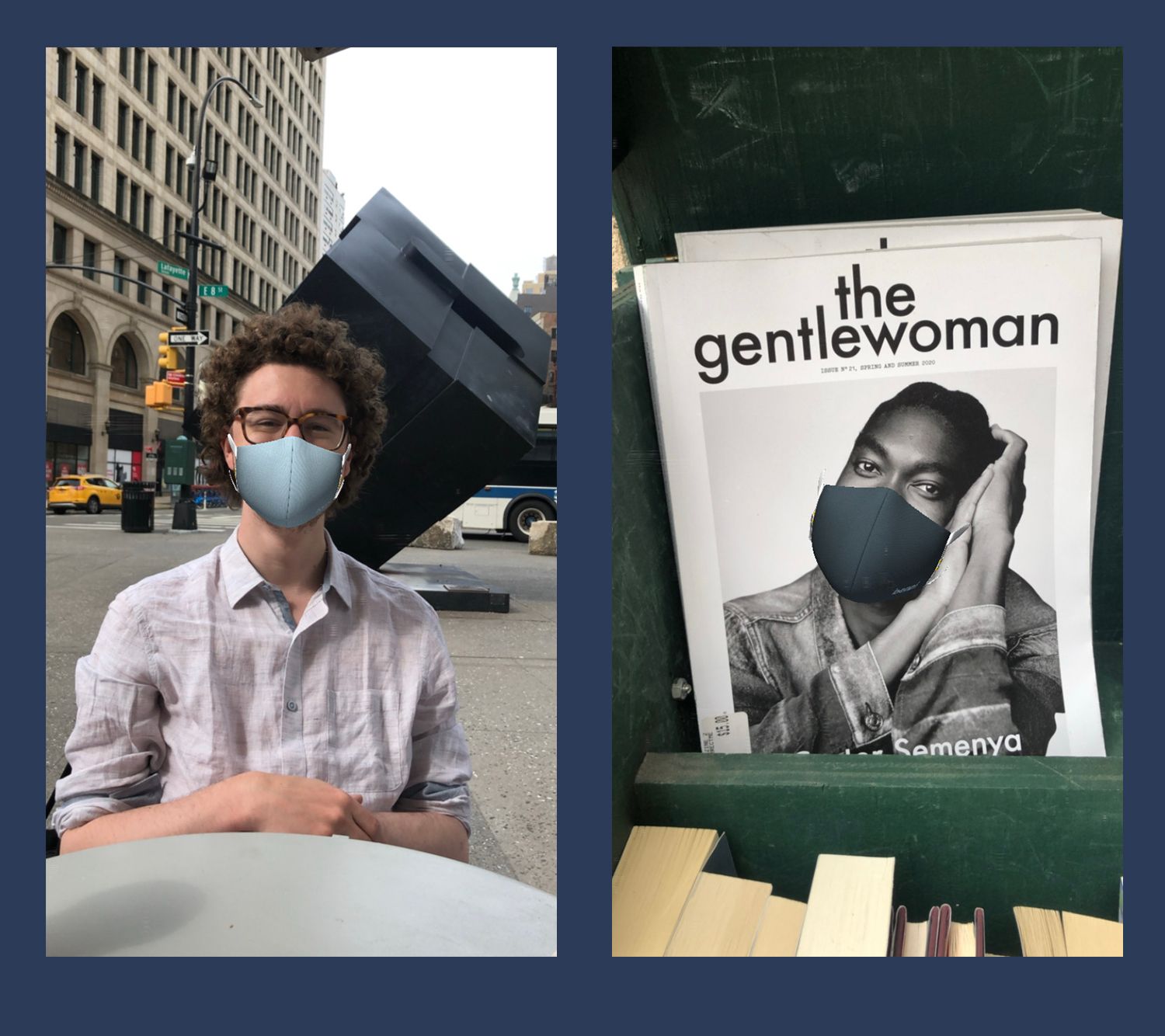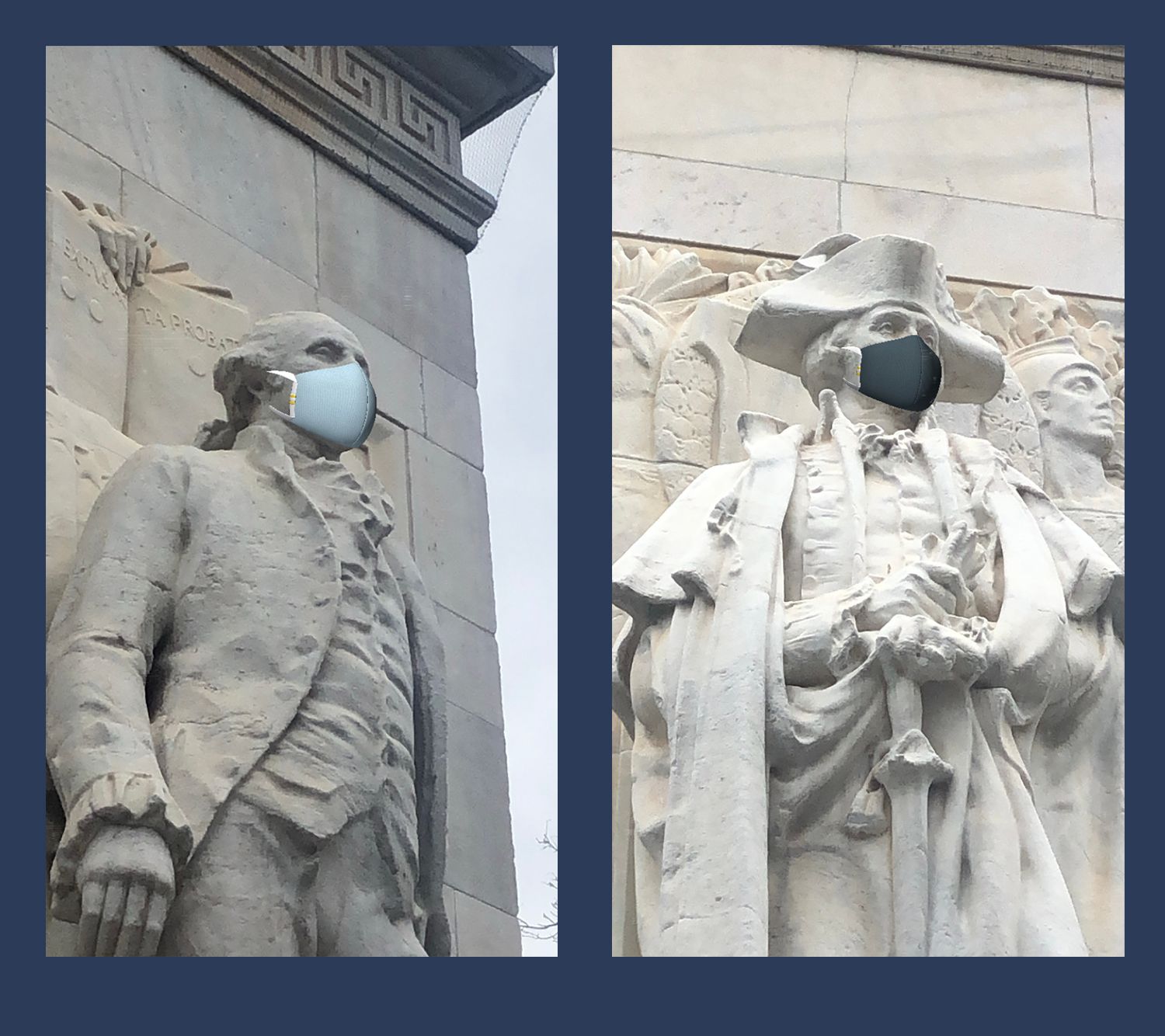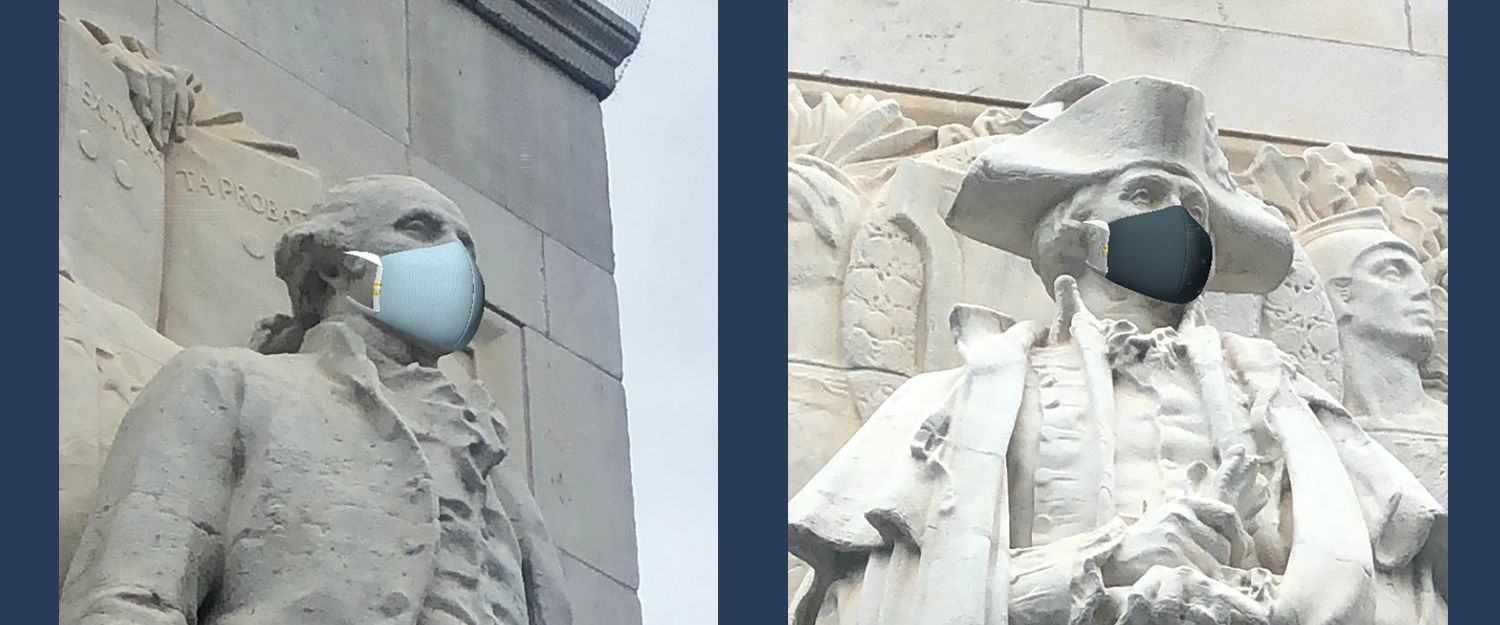Our AR filter on Instagram and Facebook helps those of you who may not own a Benni to see what it might look like on your face, compare the colorways, and generally have fun with a neat filter. It also lets people without masks join in on our giveaways and Instagram contests. Here, we'll explain how to access the filter and use it on yourself, your friends, your pictures or any other images of people.
How To Access The Filter
The filter is available via Instagram or Facebook. Below we'll explain how to access it on both platforms.
This is the link to the filter on Instagram - on mobile, this will take you to the Instagram app and show you how to install it.
You can also find it on our Instagram page on the right side of the menu that also lets you choose between our feed, our mentions, and our reels among other options.
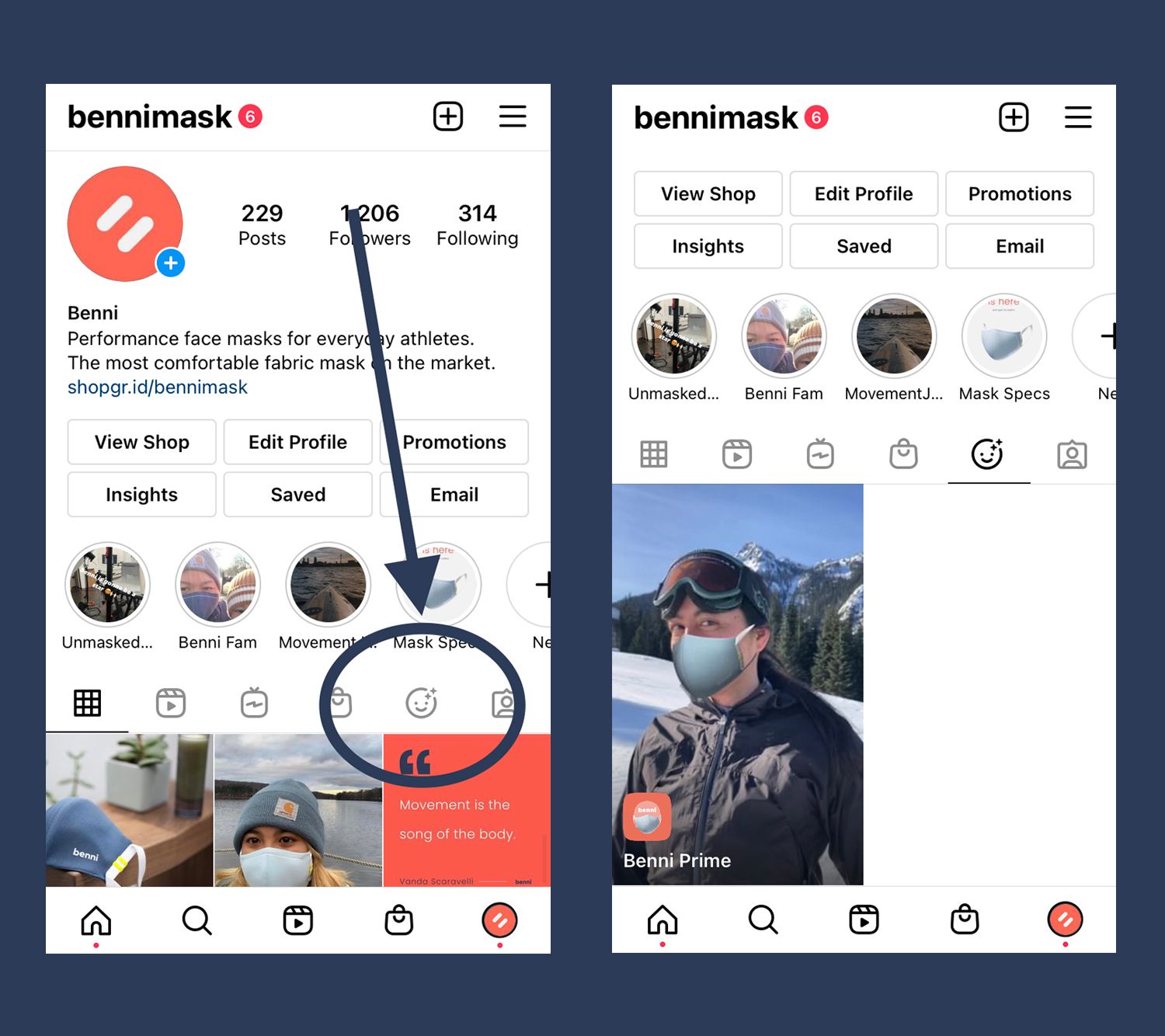
The second way to find the Benni filter is by opening the camera from within the Instagram app for a story or reel.
If you open the camera to create a story, there will be a row of effects to the right of the camera button that you can scroll through by swiping left. At the very end of this row is one labeled "Browse Effects". That's where Instagram stores filters created by users like us, and once in there you can search for our filter easily.
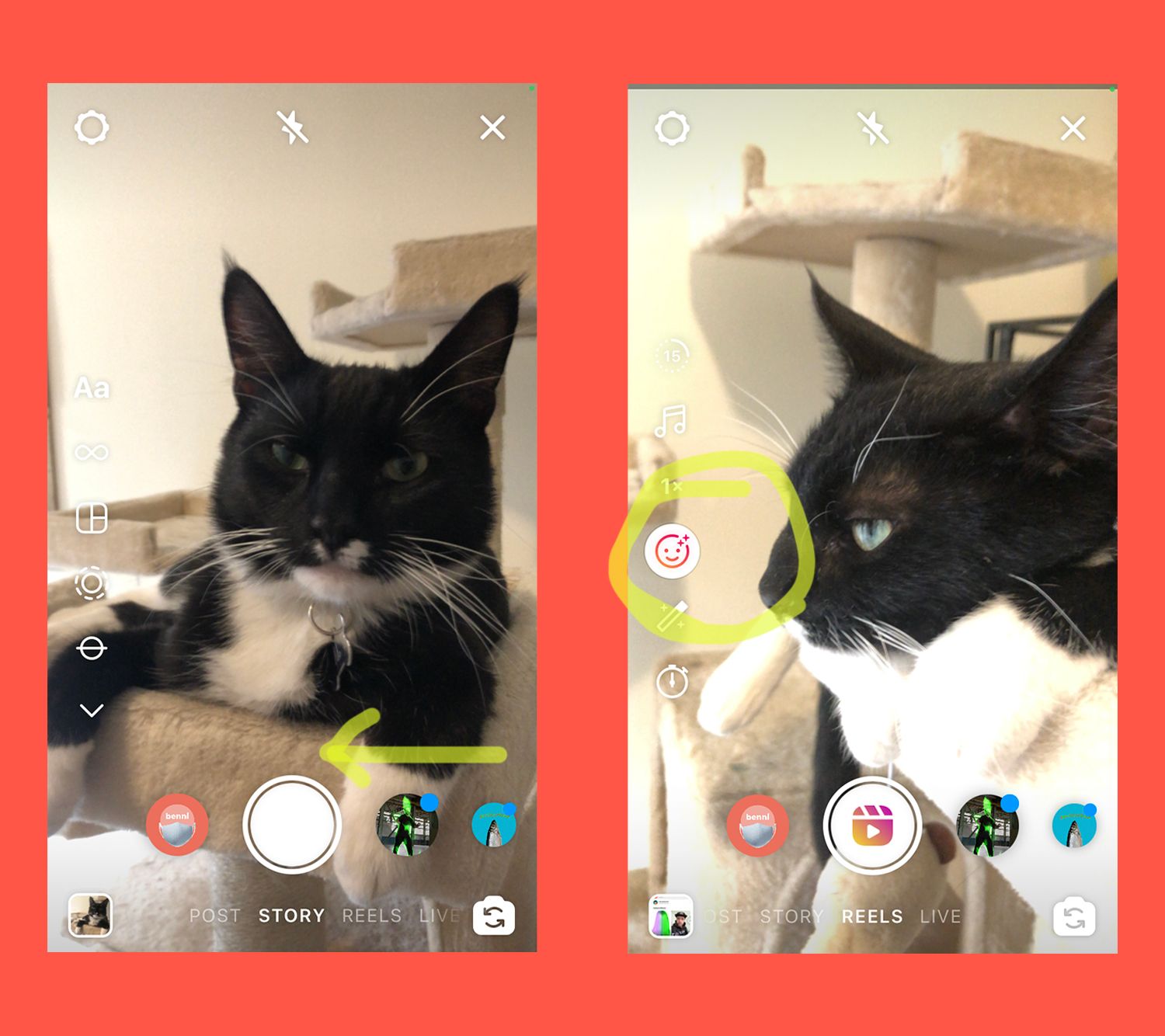
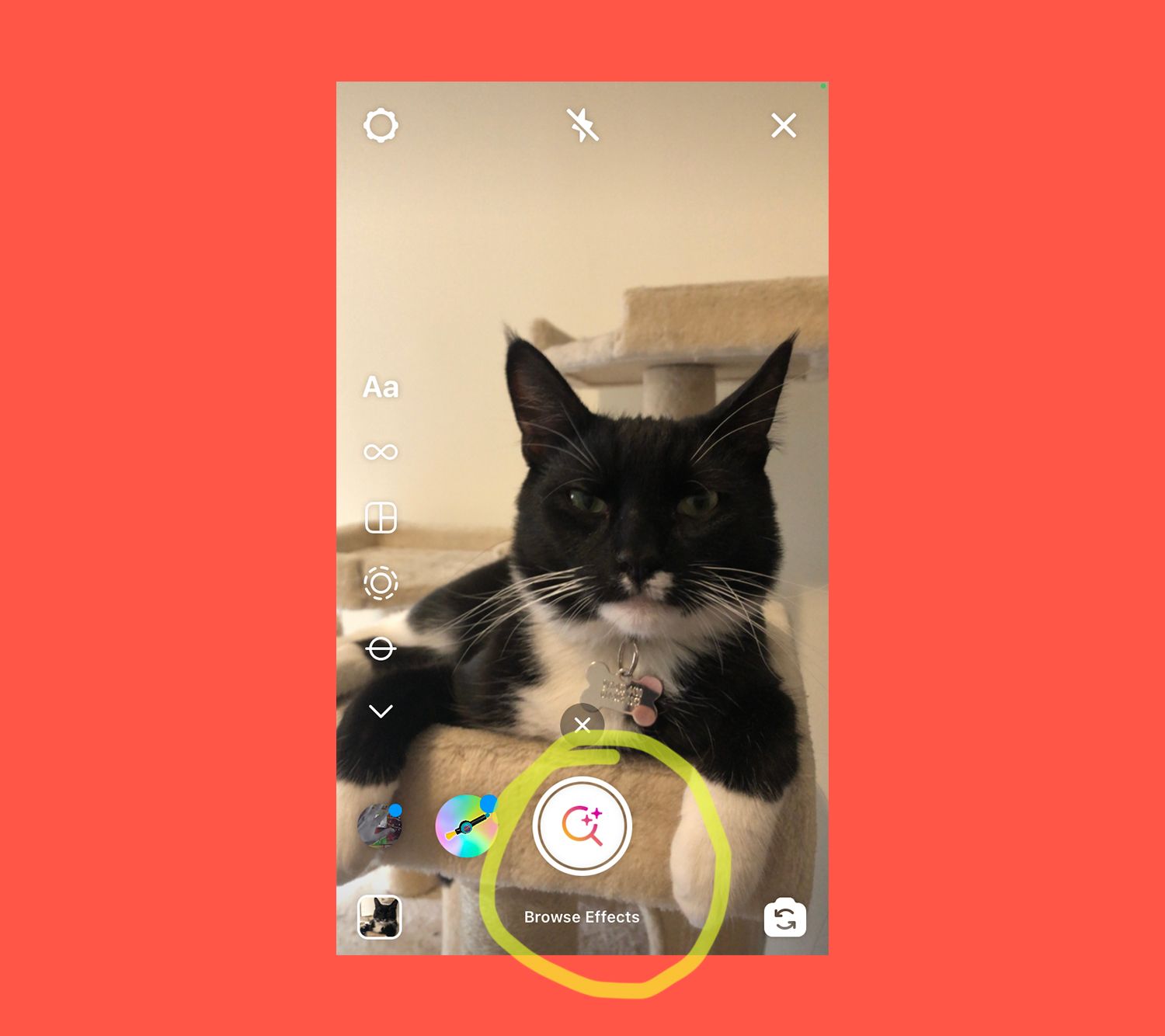
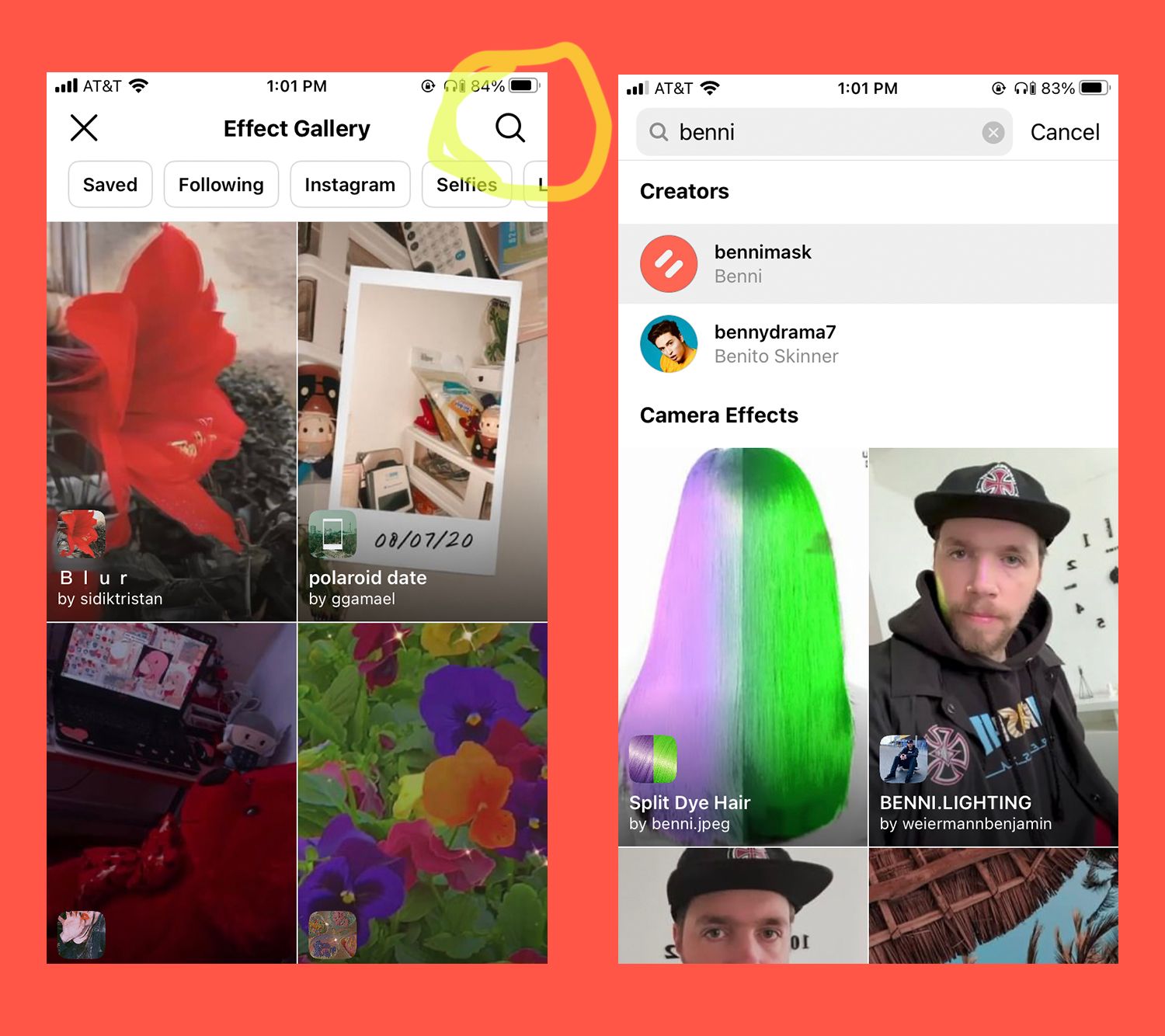
If you save the filter to your camera after using it, it'll show up to the left of the scrolling row of filters in the future. You can see this in the first two pics above.
The camera option for feed posts in Instagram does not allow you to use effects. In order to post a picture with a filter to your feed, just take a picture of yourself in Story mode, save it to your phone, then post it to your feed. It's a bit of a pain, but it works alright as a work-around.
This is the link to the filter on Facebook - on mobile, this will take you to the Facebook app and show you how to install it.
There are fewer easy ways to access the filter on Facebook, but once you save it to your camera, it will appear fourth to the right in the list of filters.
Another way to navigate to the filter is by seeing a post on Facebook that uses the filter and tapping on "Try It" towards the bottom of the screen. This allows you to save the filter and return to it as often as you like, and it's a great way to share the filter with your friends.
Using The Filter
Using the filter is intuitive and easy. Just focus the camera on someone's maskless face and the camera will put a Benni on them. Below are a few pics that demonstrate how you can use the filter on people, statues, or pictures. We also made a few reels (one, two) showing off how to use the filter with video.
Above all, have fun with it, and keep moving!